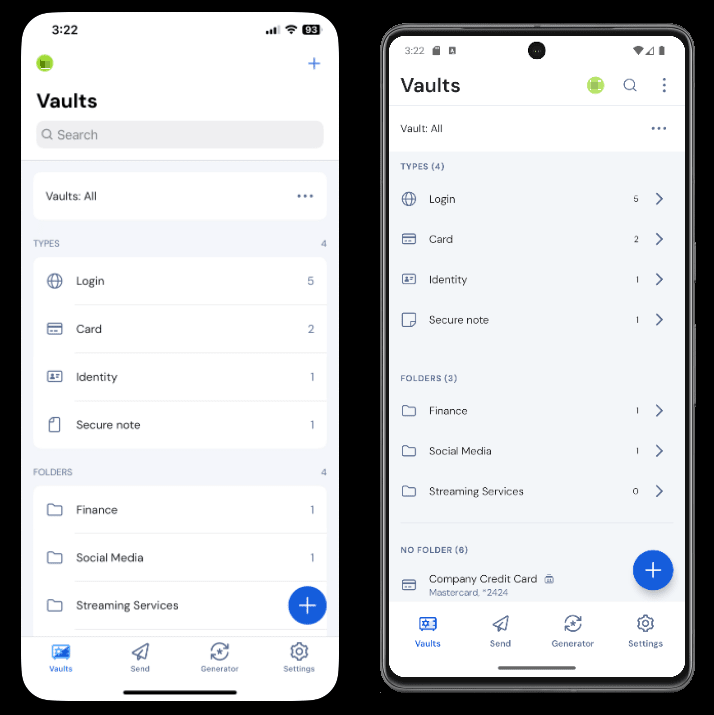Bitwarden
BackBitwarden setup:
You will receive an email saying to join Pioneer RESA on Bitwarden.
!! If you have already tried setting up Bitwarden with your work email, Stop and follow this link to remove it first - https://vault.bitwarden.com/#/recover-delete !!
-> Click on - Join Organization Now
You might get prompted to enter a verification code, if so, check your email.
You will see a page that says - Set master passwordIt's important that your master password is:
Memorable: Bitwarden employees and systems have no knowledge of, way to retrieve, or way to reset your master password. Do not forget your master password!
Strong: A longer, more complex, and less common password is the best way to protect your account.
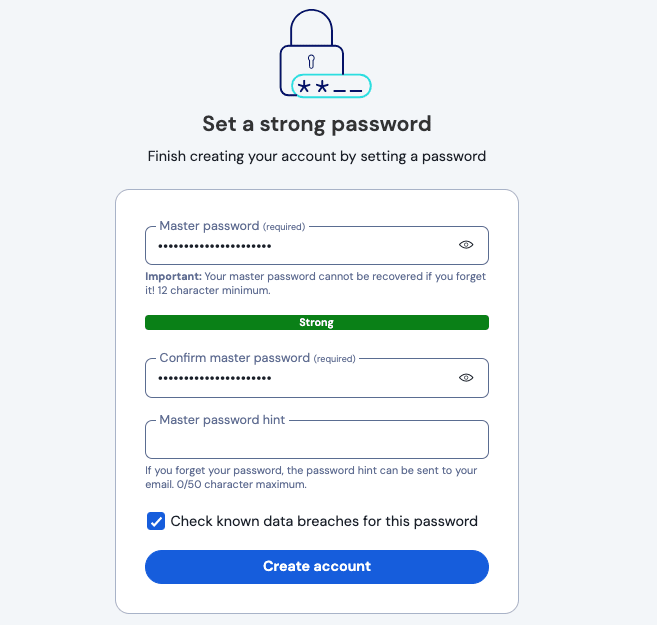
Using two-step login, also called 2-factor authentication or 2FA, is the most important thing you can do to protect your data other than using a strong master password.
It's so important that we offer a few options for free, including Bitwarden Authenticator, a standalone mobile authenticator.
The Bitwarden Password Manager web app will list all your vault items, including logins, cards, identities, and secure notes:
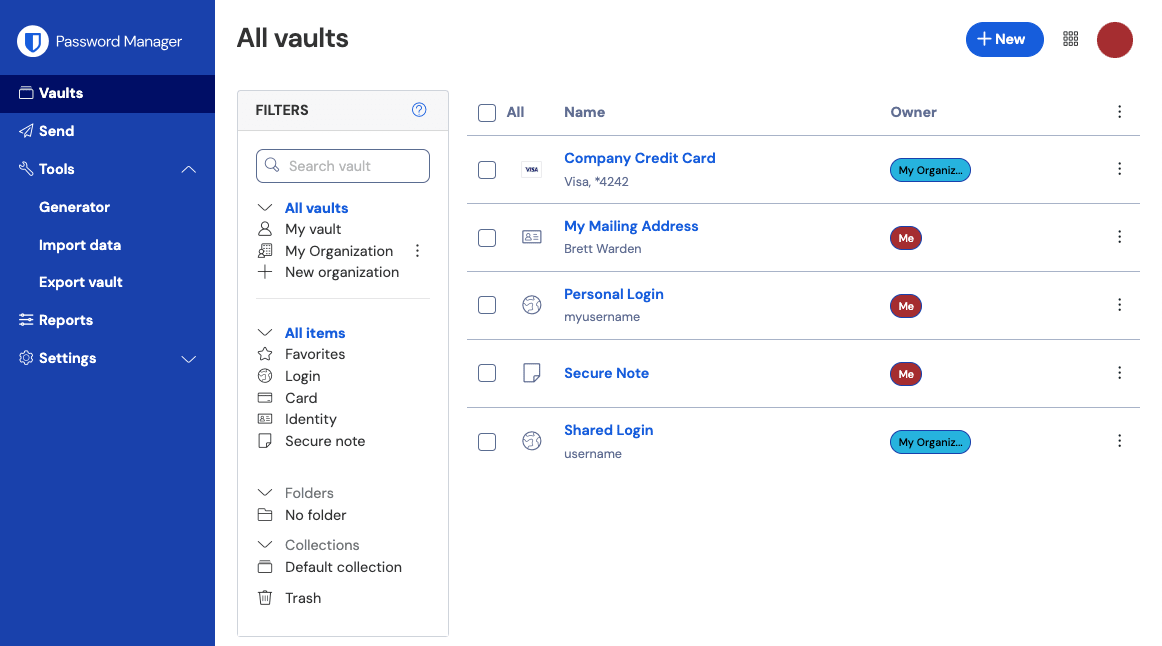
From the web app, you can fill your vault with information to keep secure, organize your credentials for easy access, and more. Items that you add in any Bitwarden app will sync to other Bitwarden apps you log in to so you can log into accounts from anywhere.
You will receive the families plan as well. More information on it here:
Do you have passwords saved in a browser, like Chrome? Or are you coming to Bitwarden from another password manager? You can import logins directly to Bitwarden to avoid a painful day of copy-and-pasting.
Or, if you store passwords on paper or in your brain, let's get you started adding more items to your vault.
Bitwarden browser extensions make it easy to quickly log in to your accounts with saved passwords with the magic of autofill. Download the browser extension and learn how to autofill passwords while browsing the web:
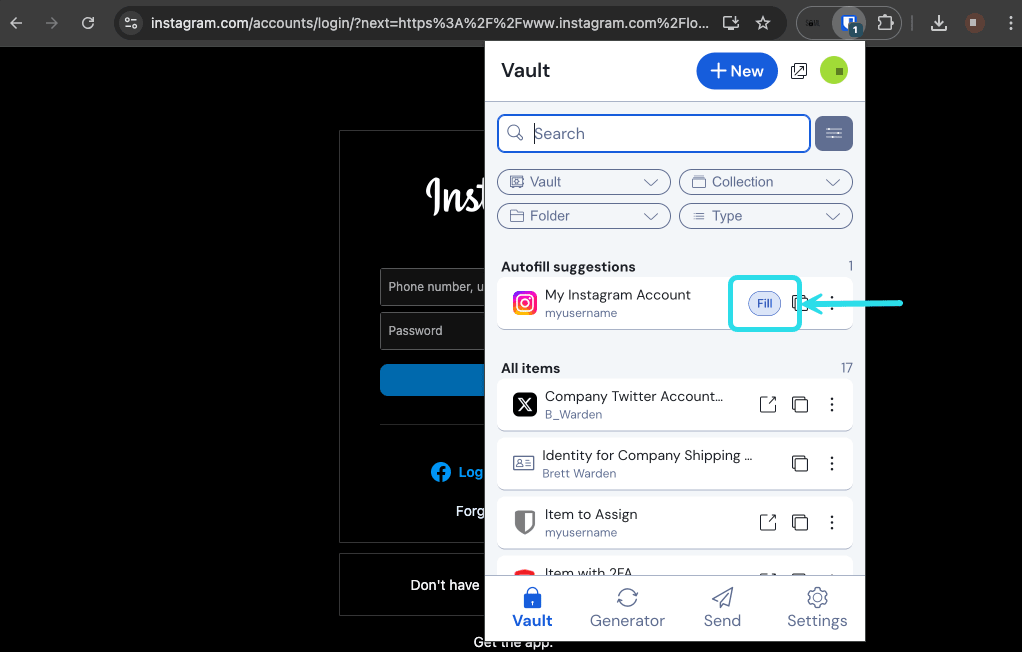
It's best to disable your browser's built-in password manager to ensure that Bitwarden is always your go-to password manager.
Security anywhere is security everywhere! Get the Bitwarden mobile app so you can safely use your passwords while you're on-the-go. Download the mobile app and learn how to autofill passwords on iOS or Android: